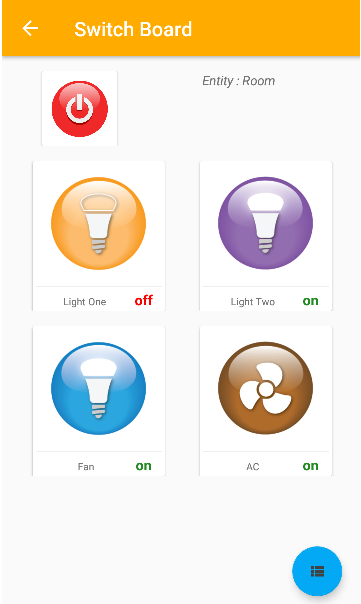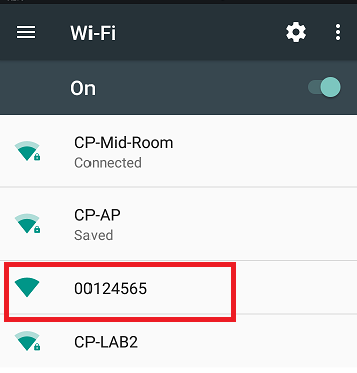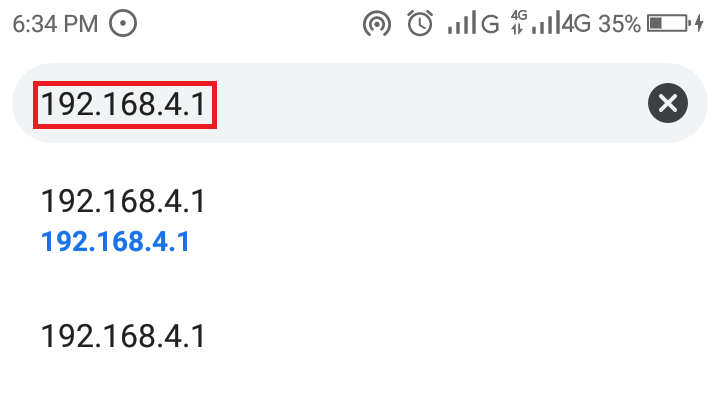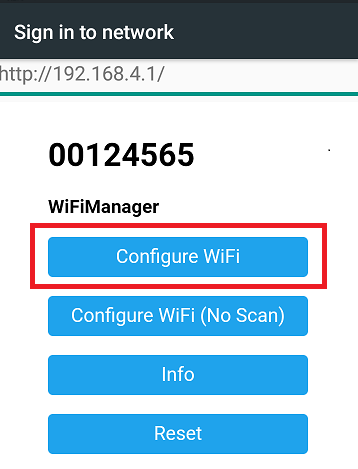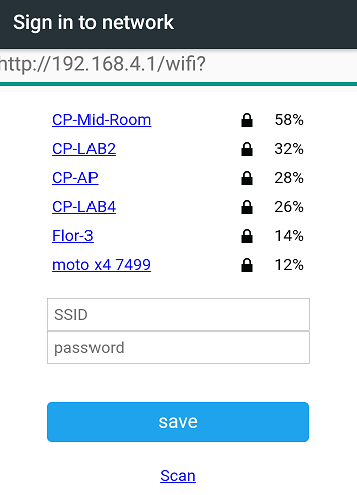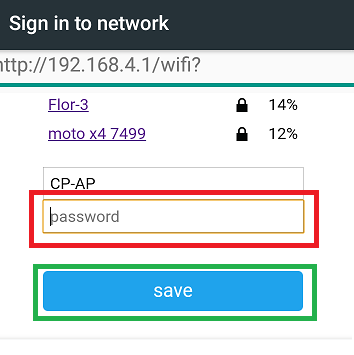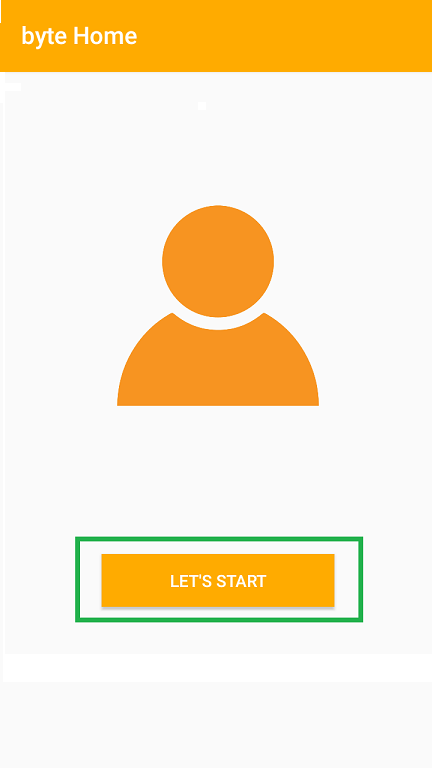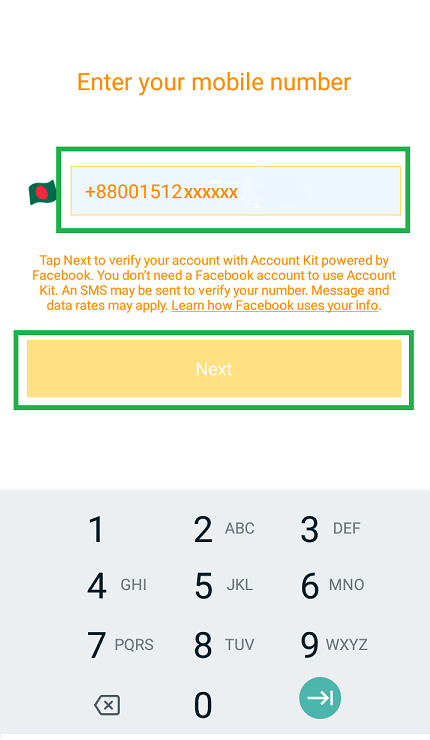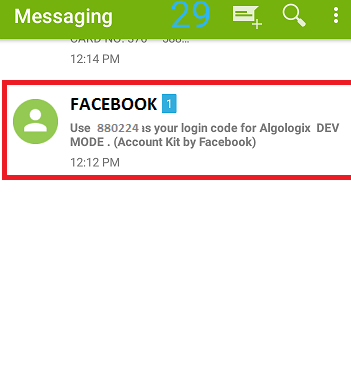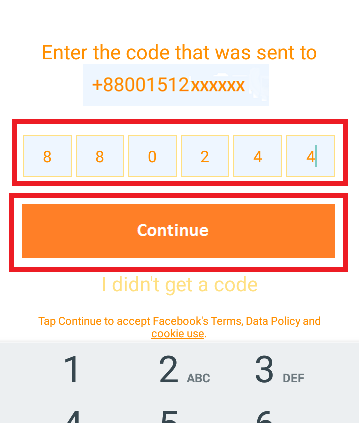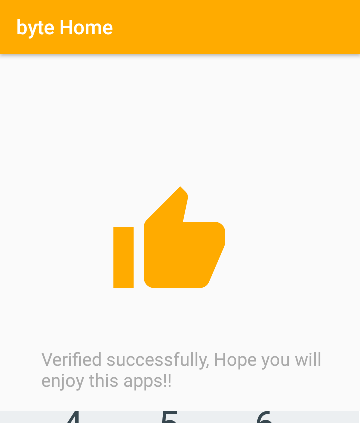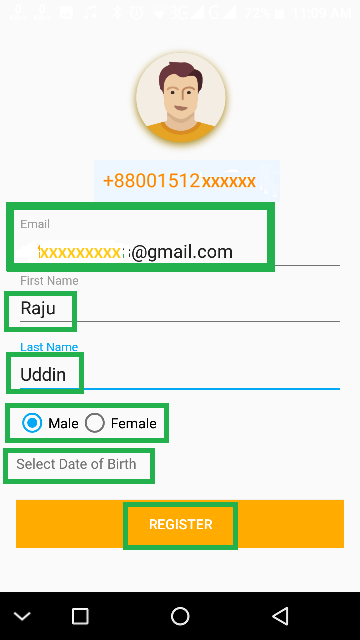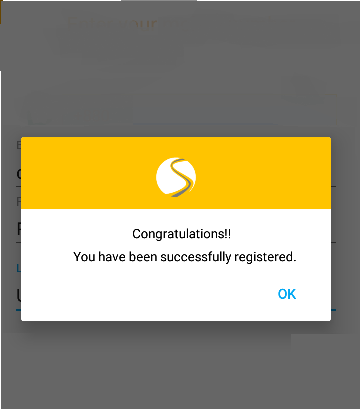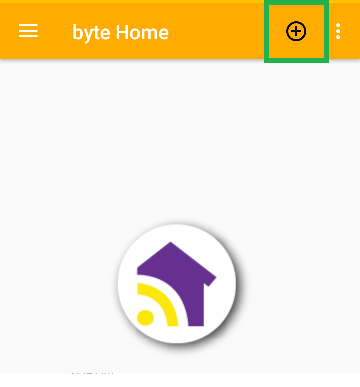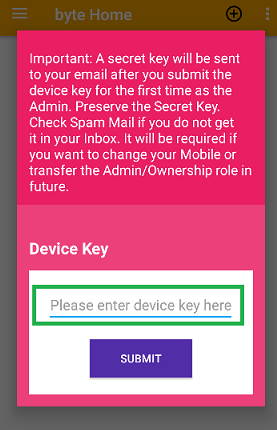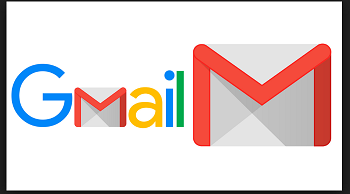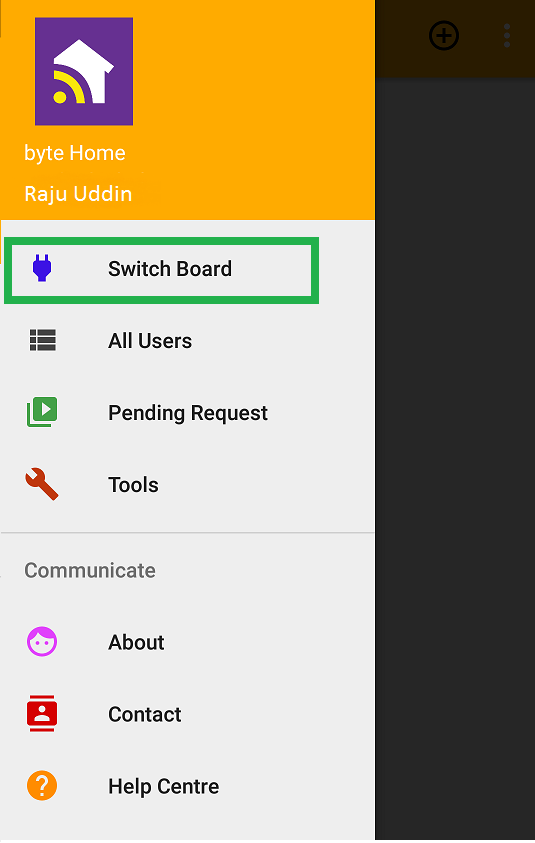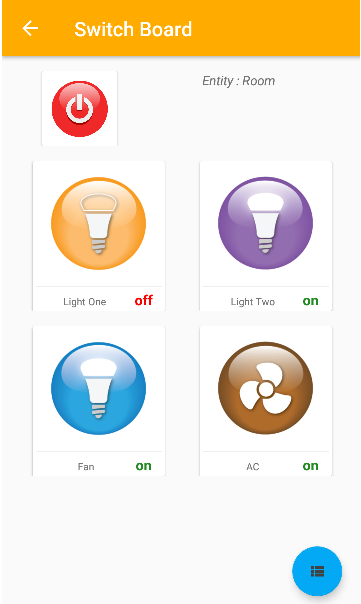Why byteHome Device ?
At least once in your life you have forgotten to turn off the Light or Fan and you went out. So much electricity has been wasted and you felt the guilt. Would not it be great if you could shut down the appliance from wherever you were but you could not? Now you do not have to feel the guilt because now you have the byteHome Device and the byteHome app. You can control the basic electronic appliances at your home or workplace with your android Mobile. All you need is a Wi-Fi connection at your home or workplace and internet in your mobile. Take control of that light or fan or the corner lamp with your Mobile from anywhere in the world.
1. byteHome Device Wi-Fi Setup
1.1: Set up the byteHome Device in the Room where you want to use it. The byteHome device should be connected to an AC power source. Please use professional electrician to install the device. Also you need an active Wi-Fi connection.
1.2: Go to Wi-Fi settings in your mobile after installation of the byteHome Device has been completed. Refresh the list of available Wi-Fi networks. You will find your Device ID in the list.
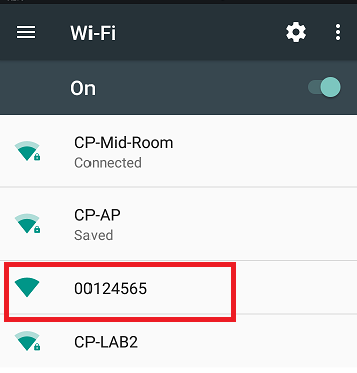
1.3: Now open your mobile browser type
192.168.4.1 in the address bar and click enter. You will be redirected to another window with your device key as the header.
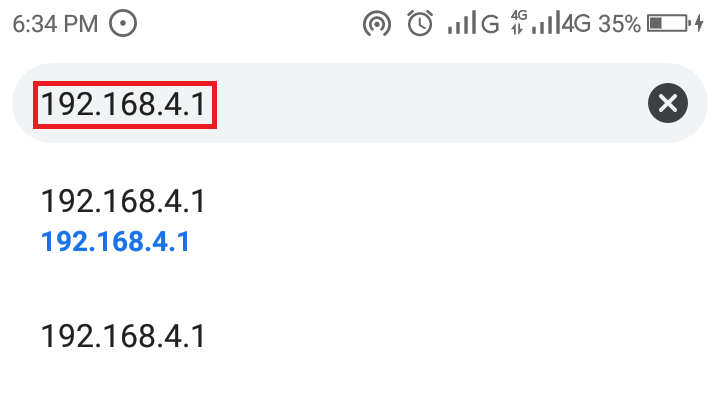
1.4: There you will select Configure WiFi button.
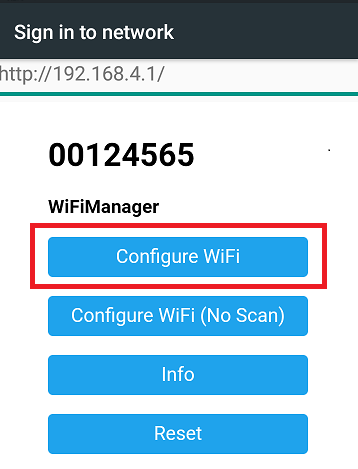
1.5: You will be directed to another window where available Wi-Fi network list will be shown. Click the Wi-Fi network you will be using.
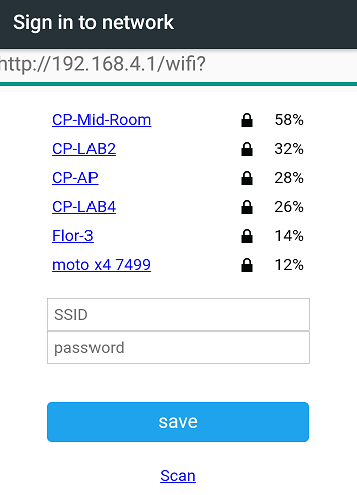
1.6: After clicking the network, you will be asked to input the Wi-Fi password. Click save after entering the password.
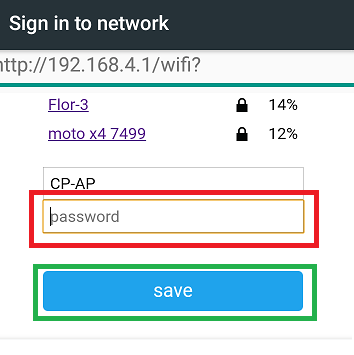
Your WiFi setup for byteHome device is now complete.
2. byteHome App Set Up
First download the byteHome app from Google Playstore. Then follow the below steps:
1.1: Press the “Let’s Start” button
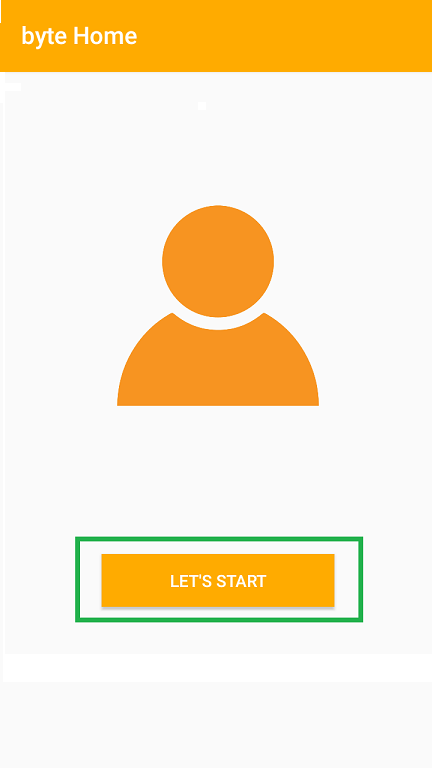
1.2: Input your desired mobile number and press next. (Your SIM1 number will be auto selected if you permit). A new window will appear.
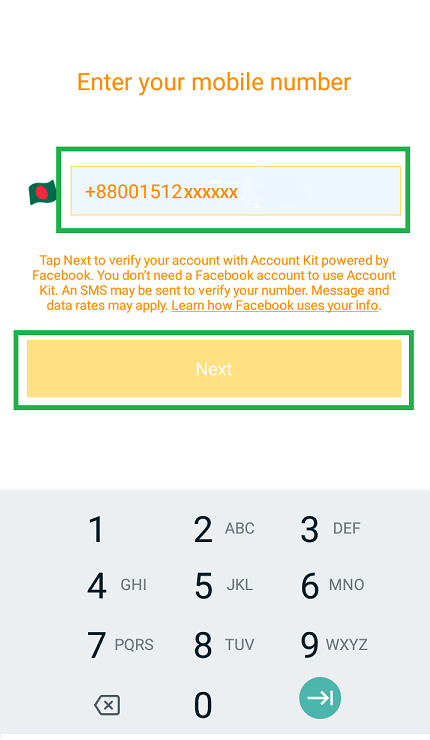
1.3: You will get an SMS with a 6 digit code
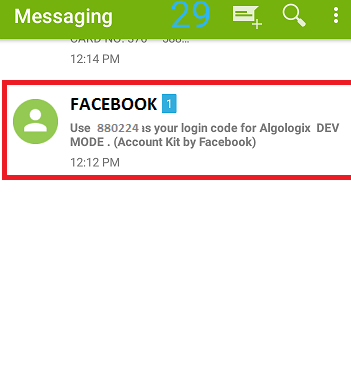
1.4: Enter that code and press continue.
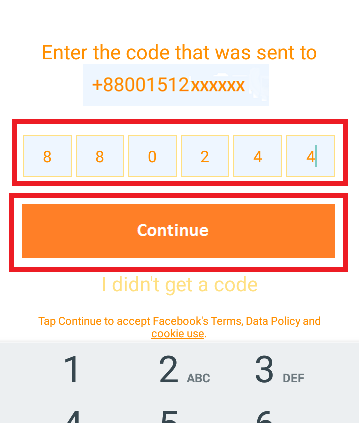
1.5: You will get a successful verification notice and redirected to a new window.
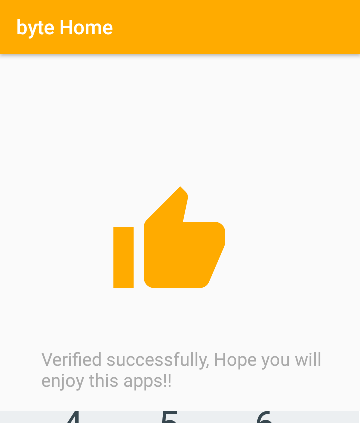
1.6: Here you will share the required info and then press “REGISTER”
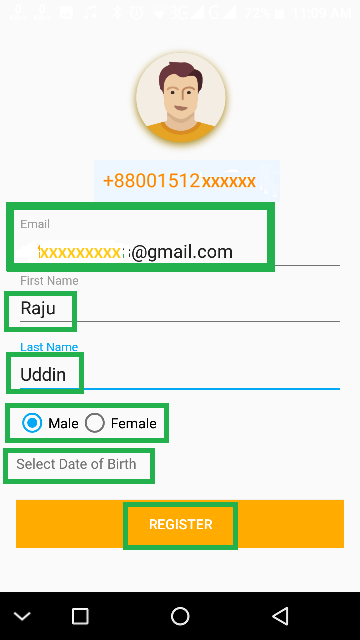
1.7: You will get a successful Registration Notice. You will get a Congratulations message and redirected to a new page.
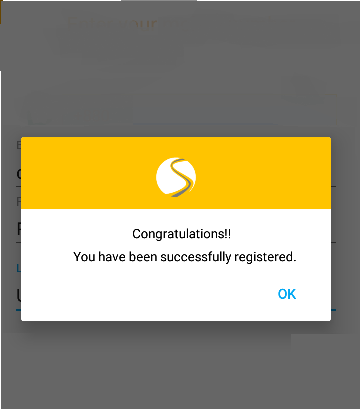
2.1: The main window of byteHome has appeared. Press the (+) button on the top right corner.
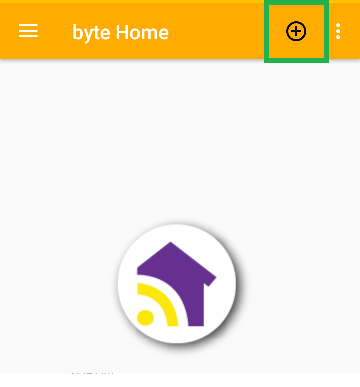
2.2: In the new window enter the Device Key that comes with the byteHome device and press submit.
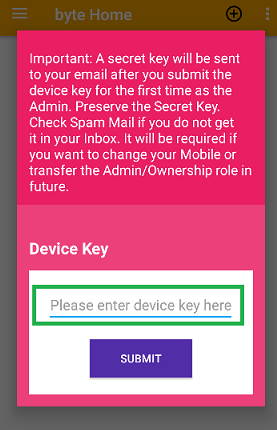
2.3: After pressing Submit you will get an email in your given email address where you will get a Secret Key which has to be preserved.
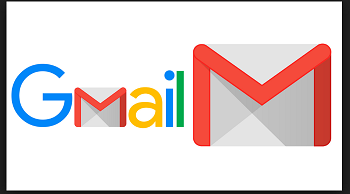
By default you have become the Admin as you registered first with the Device key of the byteHome device.
3.1: Press the menu button on top left corner and select the “Switchboard” option.
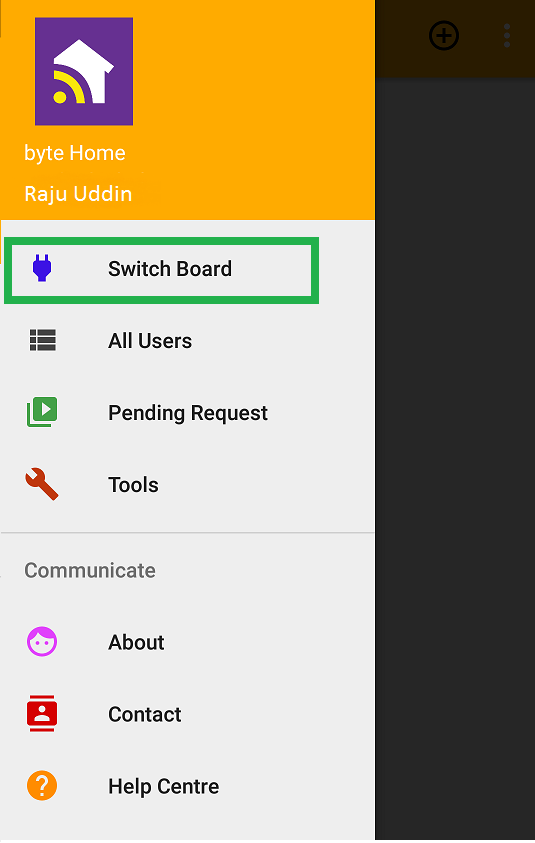
3.2: There you will find the “Entity” option and press that.

3.3: Now press each key and know which switch controls which appliance in the room.