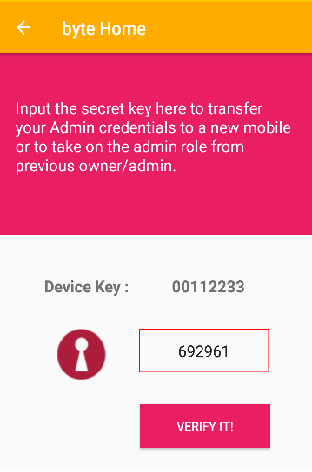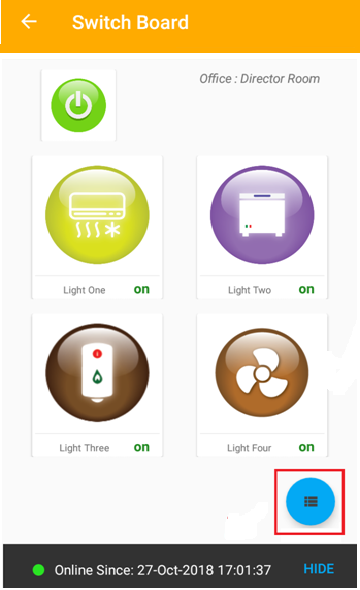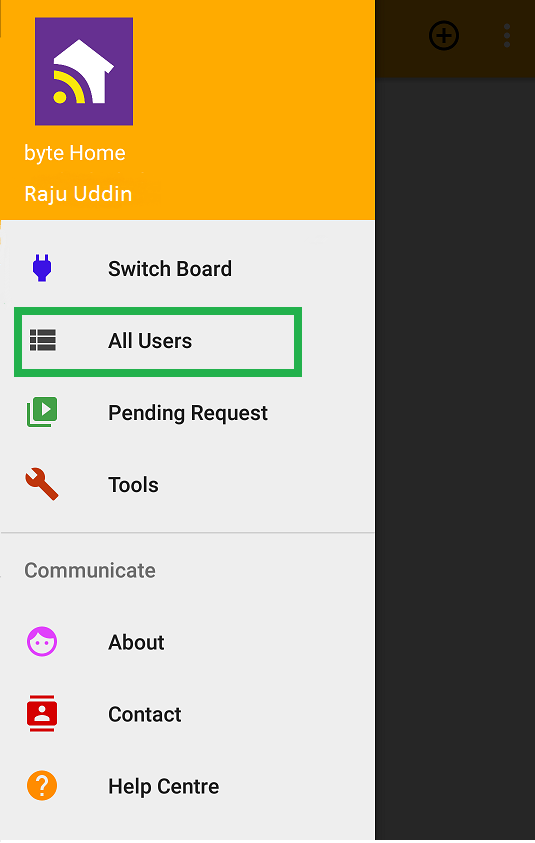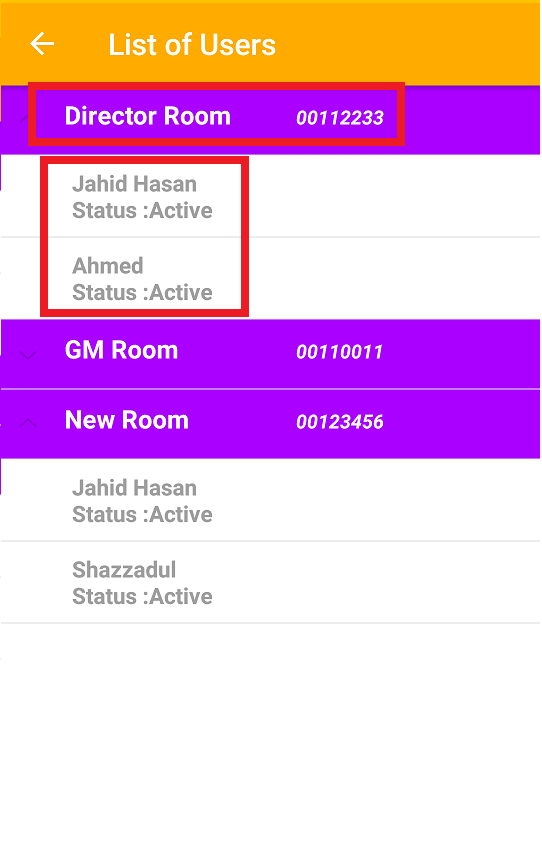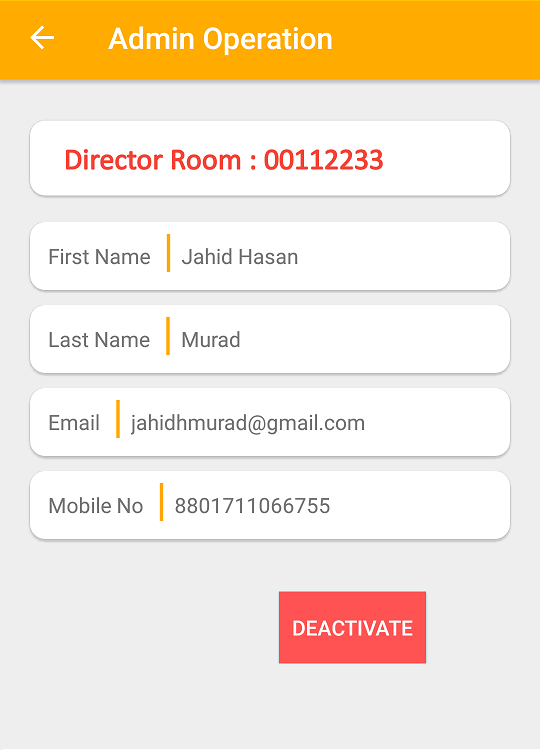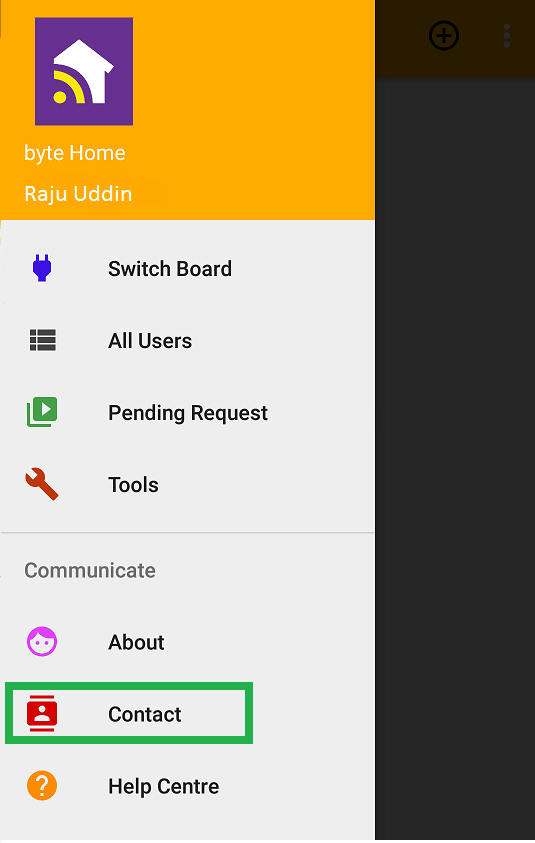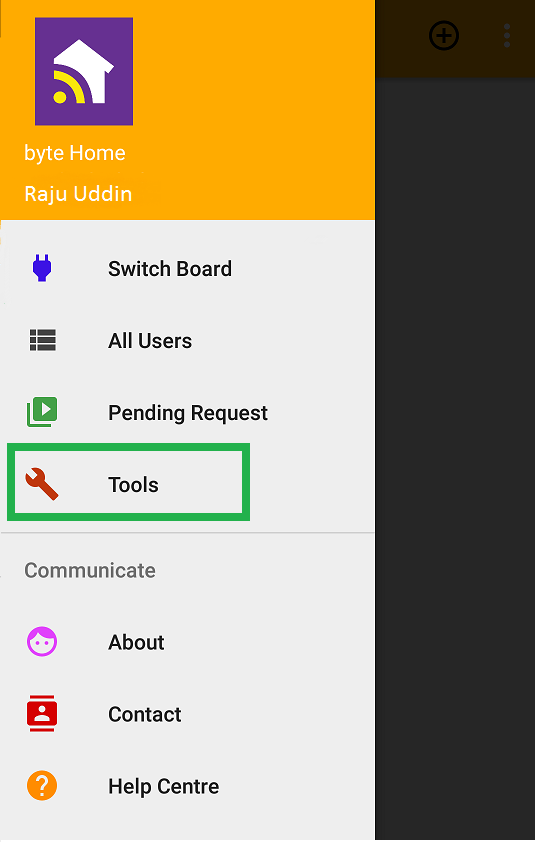
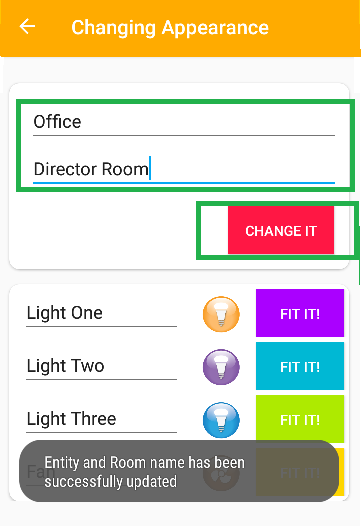
- You can change the given appliance name
- Press the appliance tiny icon to change the icon to desired icon in Switchboard
- Press “FIX IT” to register the changes
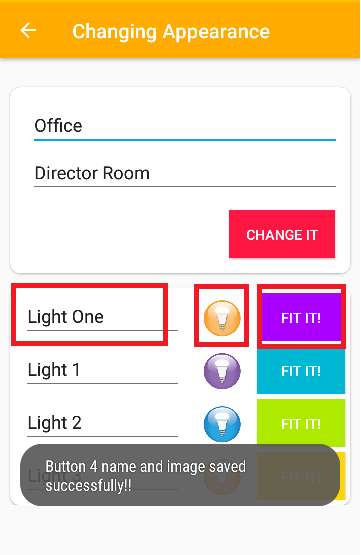
- Admin will to “Pending List” under from her/his Mobile
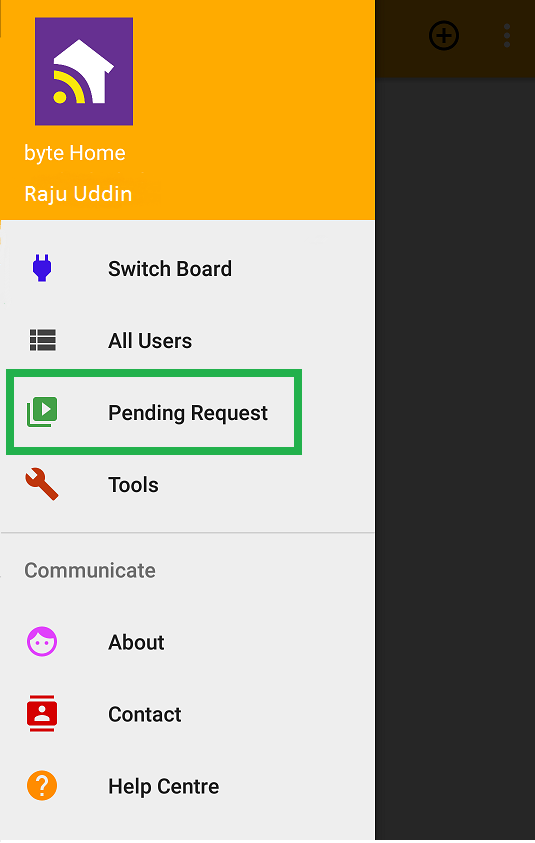
- Admin will select the room name and find the list of pending request. From there the Admin will click on the request for Child User
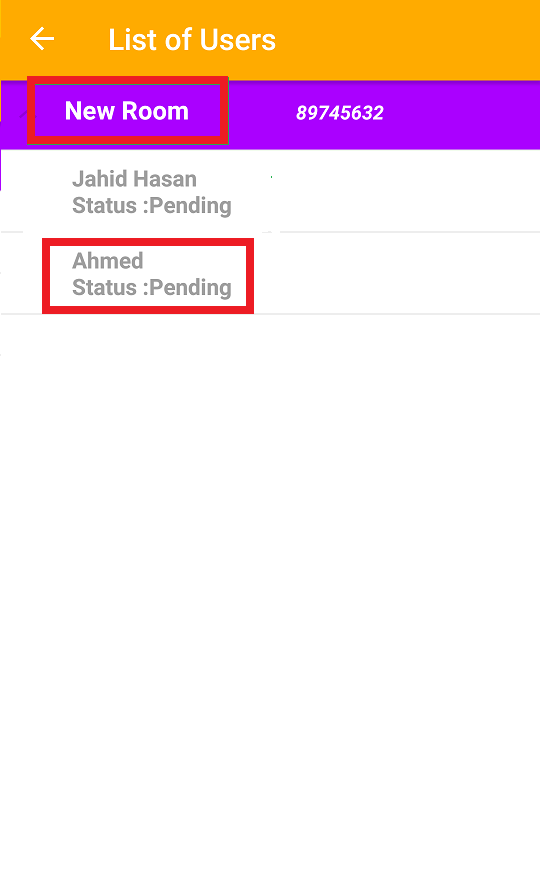
- Admin will select “Activate” to accept a child user request or select “Deactivate” to decline the Child user request . If the Admin accepts the new Child user will gain access to the “Switchboard” and control the switches under the specific byteHome device.
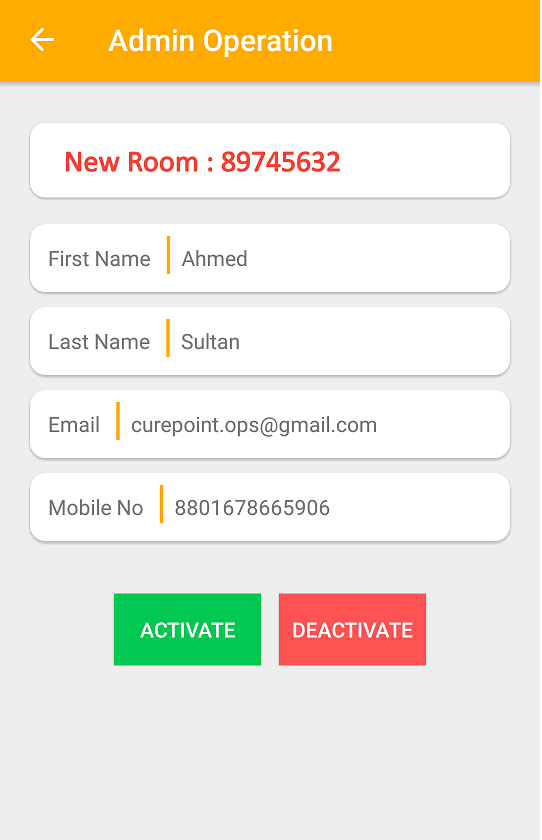
- Then the new admin will enter the old secret key and gain access as admin. Press the three dot button. A new window will appear.
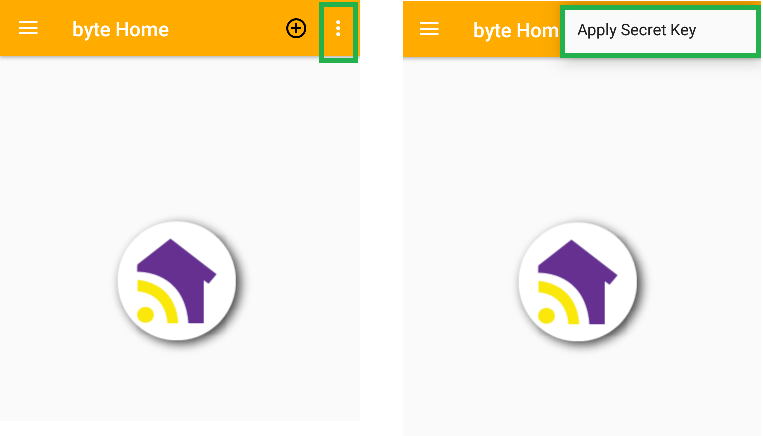
- Input the secret key and click “VERIFY IT”. Now you have gained the Admin rights. A new secret key will also be sent to new Admin. And this code also has to be preserved for further changes