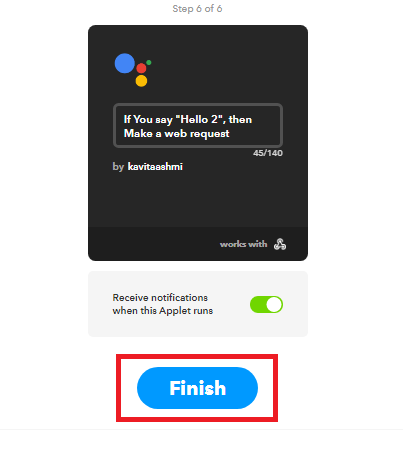Processes are described in below:
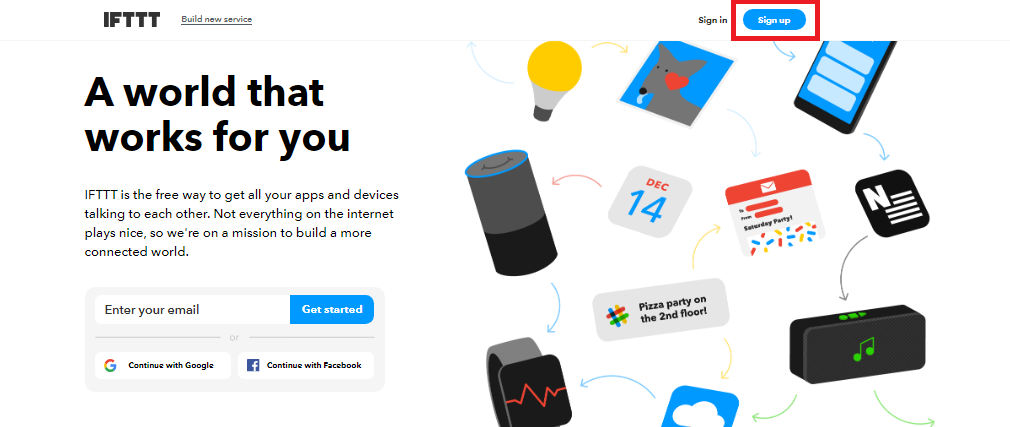
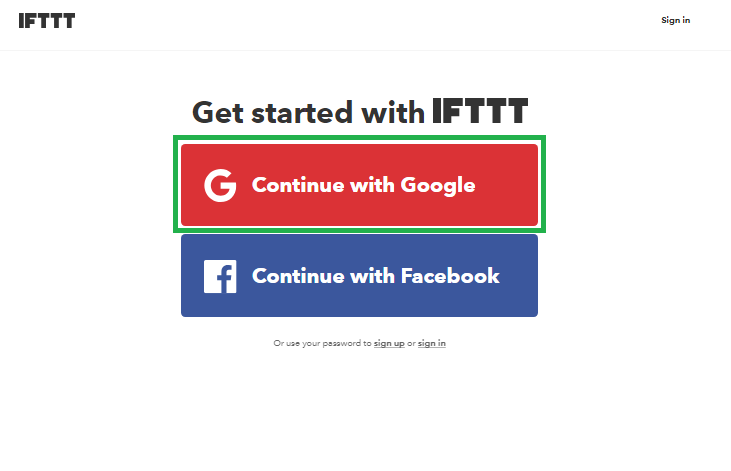
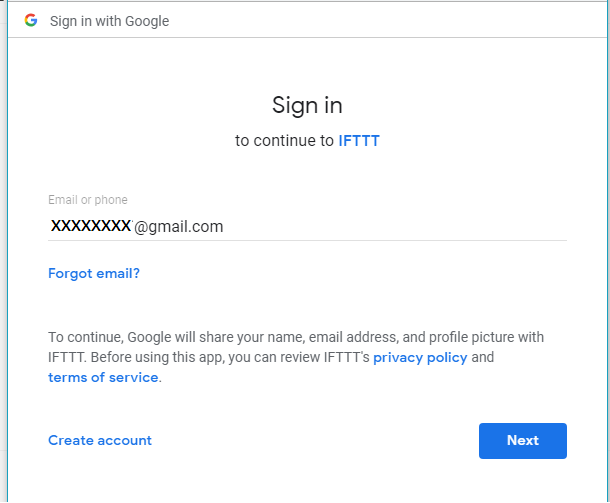
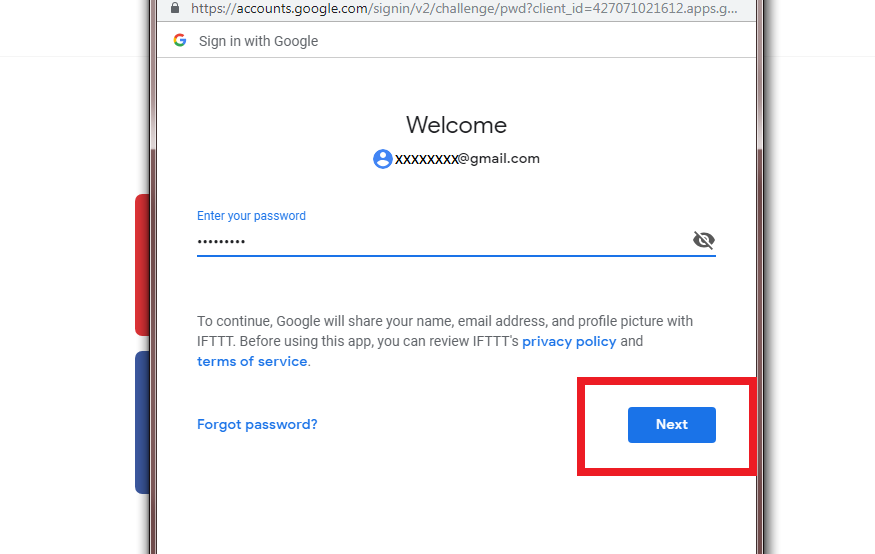
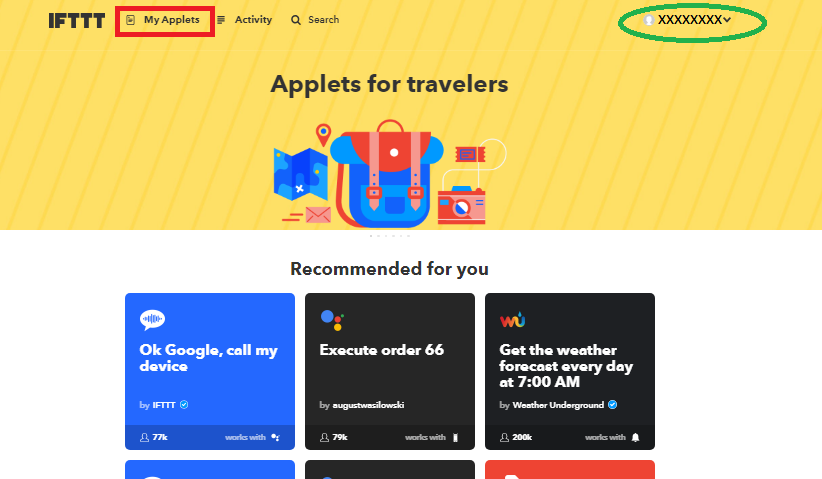
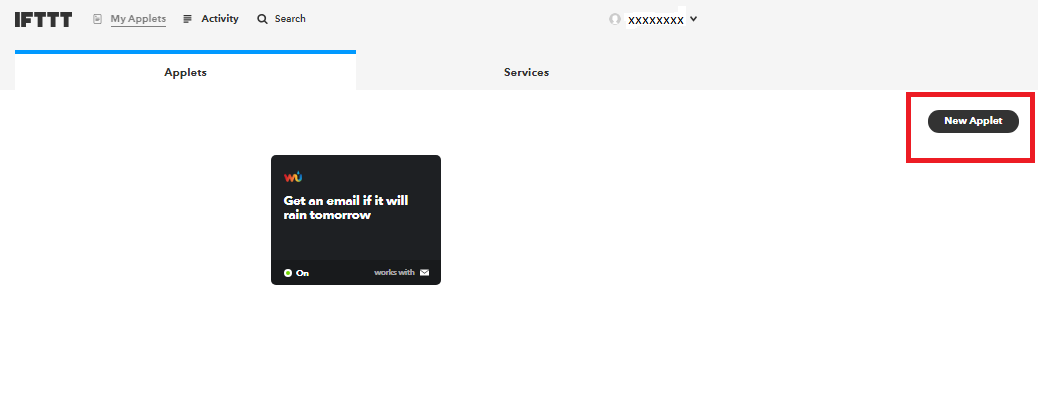
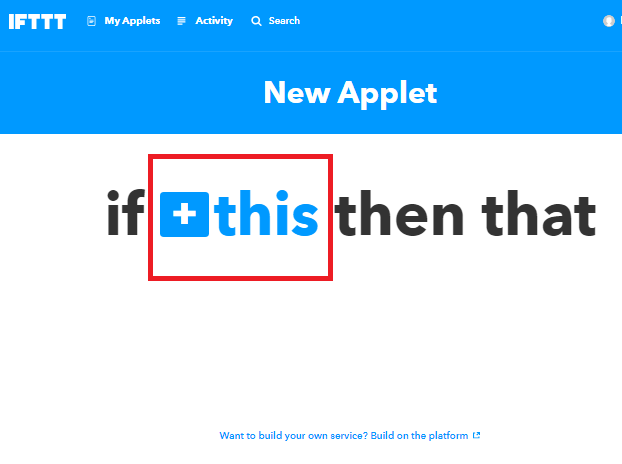
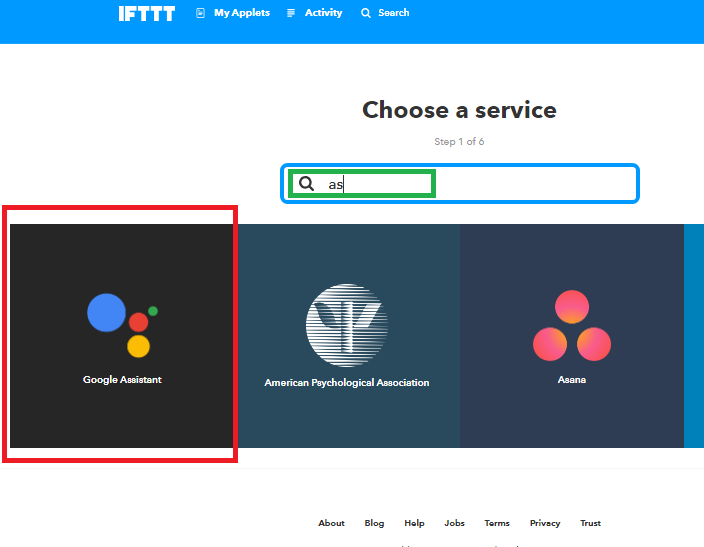
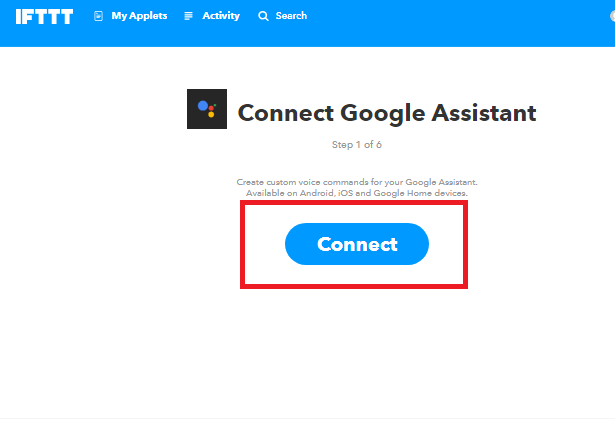
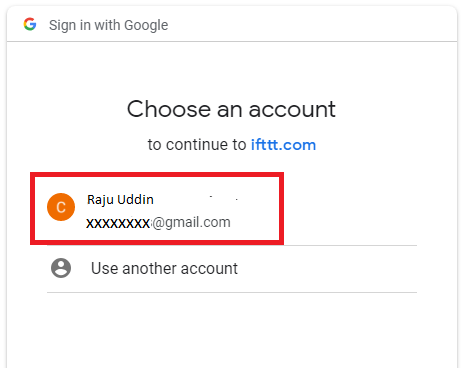
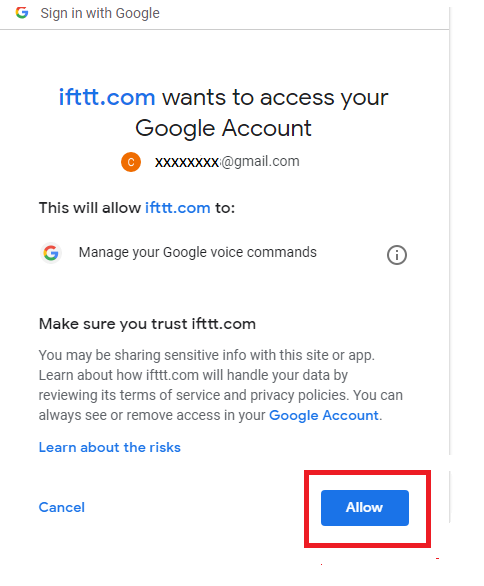
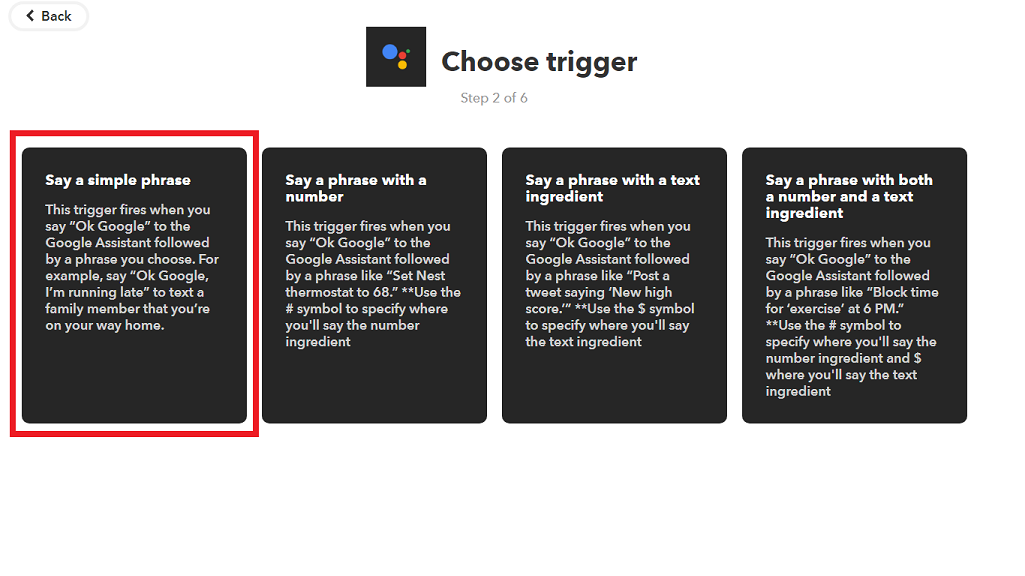
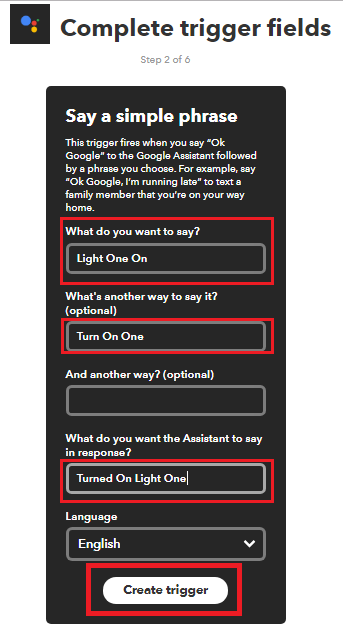

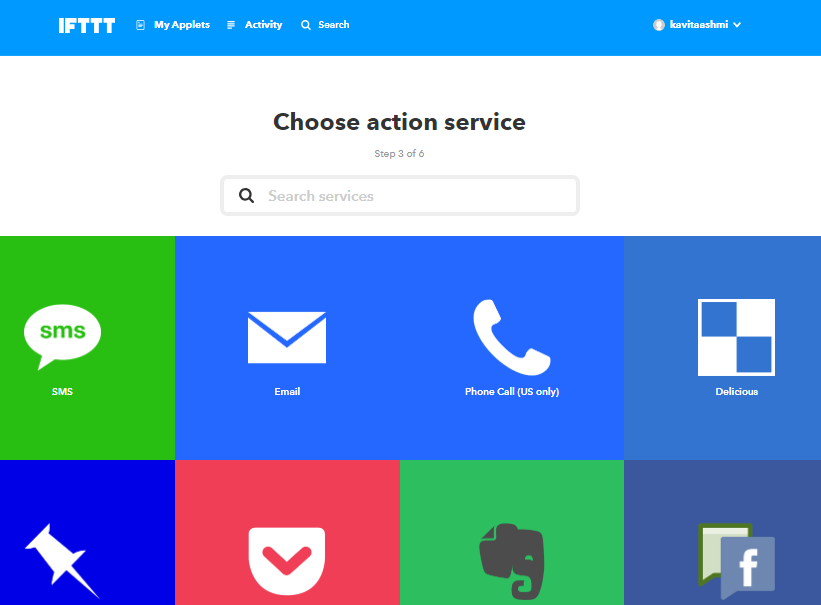
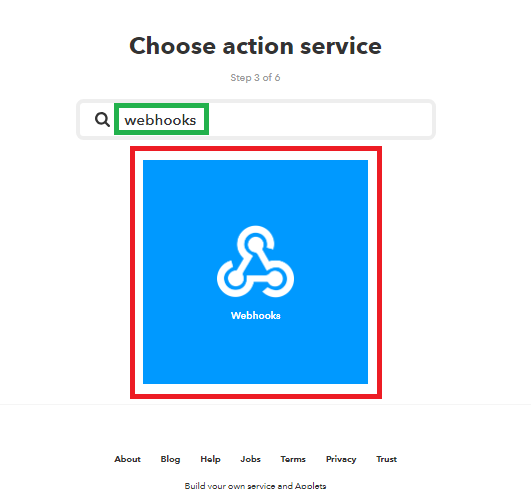
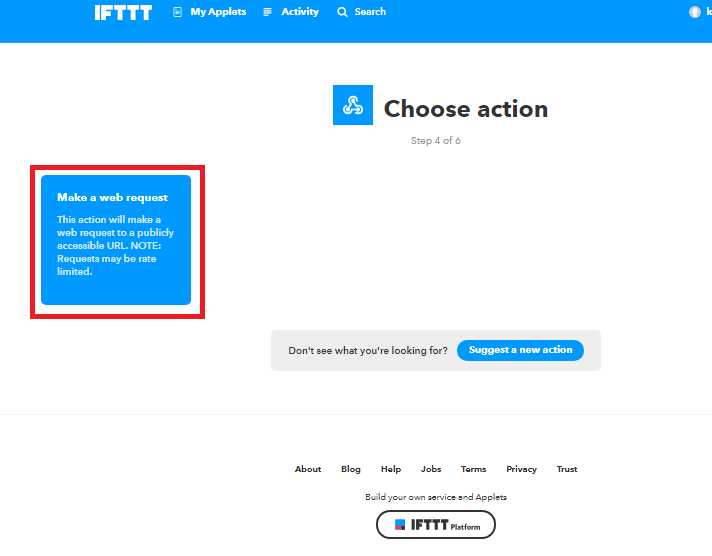
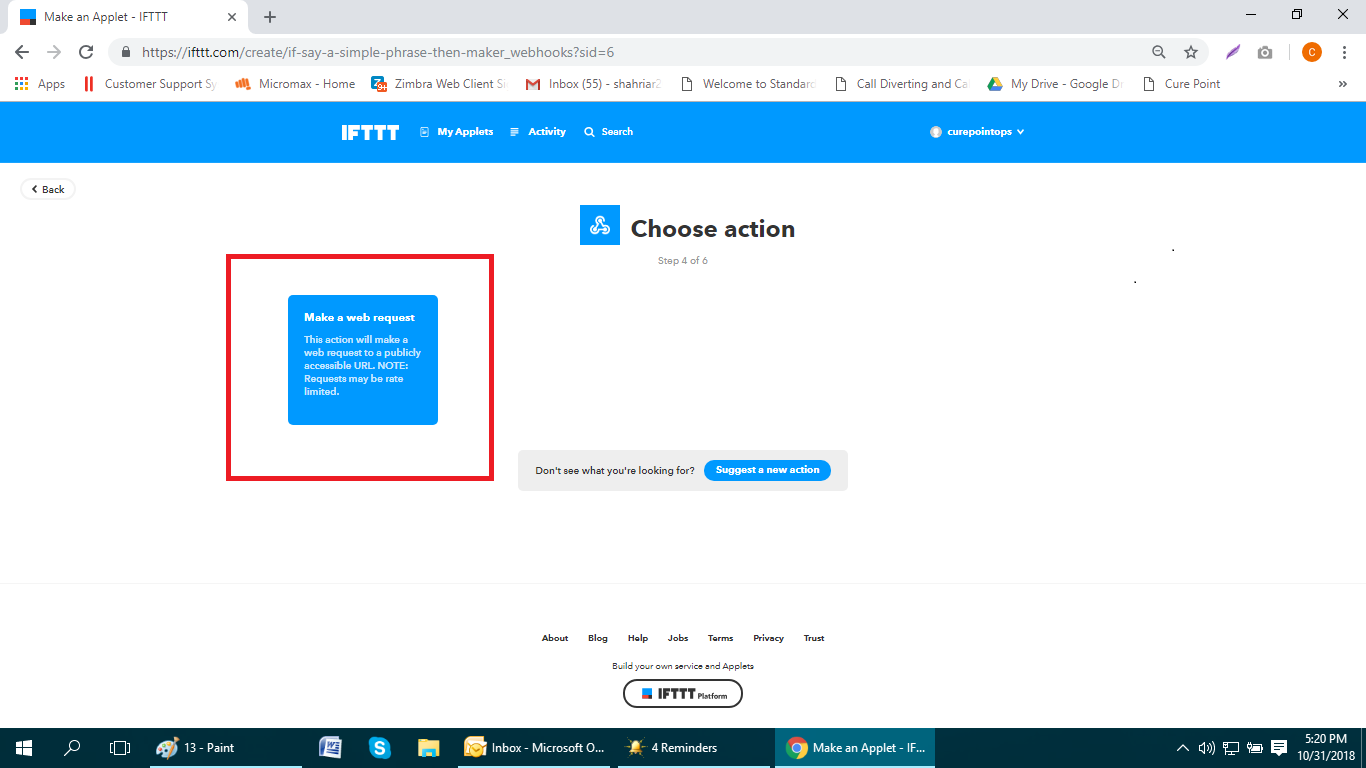
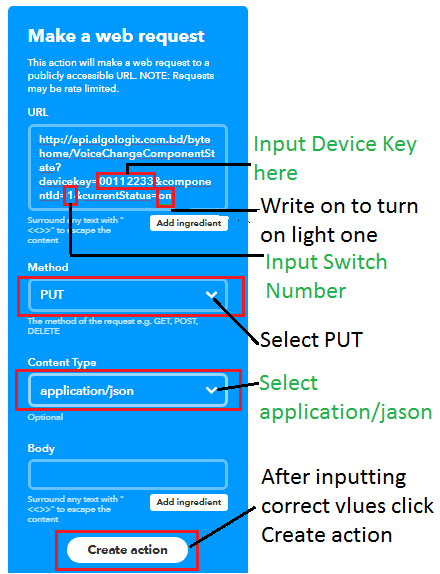
- For “Method” select “Put”.
- For “Content Type” select “application/json”\
- “Body type” can be left blank.
- And complete the setup by clicking “Create Action”
Switch 1 on
http://api.algologix.com.bd/bytehome/VoiceChangeComponentState?devicekey=YourDeviceKey&componentId=1¤tStatus=on
Switch 1 off
http://api.algologix.com.bd/bytehome/VoiceChangeComponentState?devicekey=YourDeviceKey&componentId=1¤tStatus=off
Switch 2 on
http://api.algologix.com.bd/bytehome/VoiceChangeComponentState?devicekey=YourDeviceKey&componentId=2¤tStatus=on
Switch 2 off
http://api.algologix.com.bd/bytehome/VoiceChangeComponentState?devicekey=YourDeviceKey&componentId=2¤tStatus=off
Switch 3 on
http://api.algologix.com.bd/bytehome/VoiceChangeComponentState?devicekey=YourDeviceKey&componentId=3¤tStatus=on
Switch 3 off
http://api.algologix.com.bd/bytehome/VoiceChangeComponentState?devicekey=YourDeviceKey&componentId=3¤tStatus=off
Switch 4 on
http://api.algologix.com.bd/bytehome/VoiceChangeComponentState?devicekey=YourDeviceKey&componentId=4¤tStatus=on
Switch 4 off
http://api.algologix.com.bd/bytehome/VoiceChangeComponentState?devicekey=YourDeviceKey&componentId=4¤tStatus=off
After completing one function for 1 switch and pressing “Create Action” you will be directed to the page where you will have press “Finish” to complete the action.
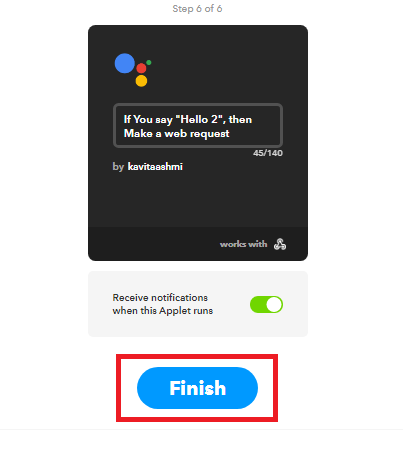
Once you have registered in ifttt.com follow steps 5 to 20 to complete the Voice Command setup. In “URL” option of step 19 just copy and paste the below links once for turning on and once for turning off to complete the voice command setup for all switches of your byteHome device.
All Switches on
http://api.algologix.com.bd/bytehome/ChangeAllComponentState?devicekey=00112233¤tStatus=on
All Switches off
http://api.algologix.com.bd/bytehome/ChangeAllComponentState?devicekey=00112233¤tStatus=off